Wie können Sie die Elemente auswählen, die Sie in die Berichte aufnehmen möchten?



AIDA64 offers great flexibility for report creation. If we are not satisfied with the default report profiles – either because they include too much or too little information for us – we can create fully customized report profiles. Using custom report profiles, we can select the items AIDA64 will add to the inventory.
The easiest way to create a custom report profile is to click Report / Report Wizard in the main menu, click “Next” and then check “Custom selection”. In the following window we will see a tree menu, which is the copy of the AIDA64 page menu: here we can check the categories we want to include in our reports. Please make sure to select “Computer / Summary” page: this is required by the Audit manager.
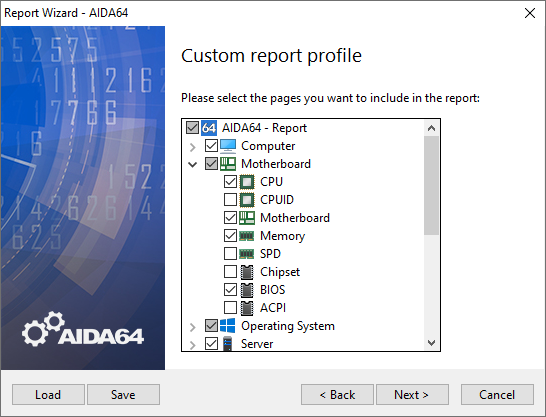
By clicking “Save”, we save the custom report profile to an RPF file. If we run AIDA64 from a share, we need to make sure to save the custom profile to a share, too.
Once saved, the custom report profile can be used any time. We can load it in the Report Wizard by selecting “Load from file” or if we use command-line options, we can tell AIDA64 to load it using the /CUSTOM <path> option.
Example: \\SRVR2012\Shares\AIDA64Business\aida64.exe /R /DATABASE /CUSTOM \\SRVR2012\Shares\AIDA64Business\profile.rpf
If we included the Computer / Summary page in our report profile, but we do not need all the information this page contains by default, we can customize its contents, too. To do so, go to File / Preferences / Summary, and select the components you need. The items you check here will be visible on both the AIDA64 Summary page and in the reports that include this.
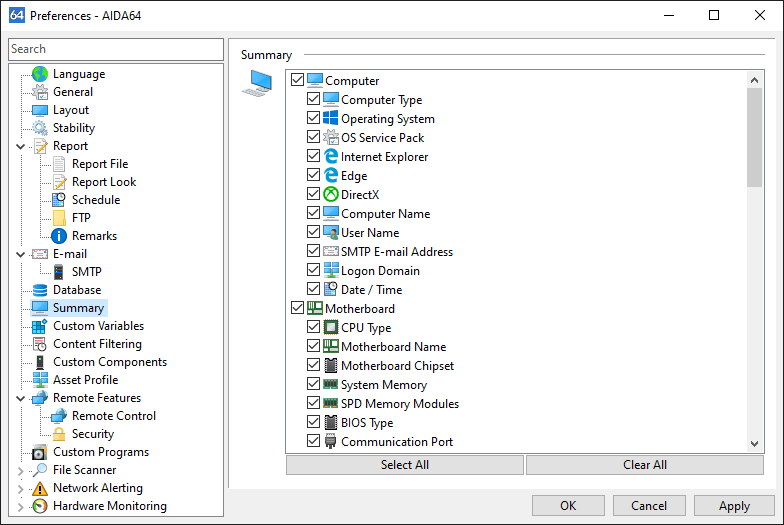
If we want to see nothing but the contents of the Computer / Summary page in our reports, it is enough to select “System summary only” in the Report Wizard, or to use the /SUM option in the AIDA64 command-line.