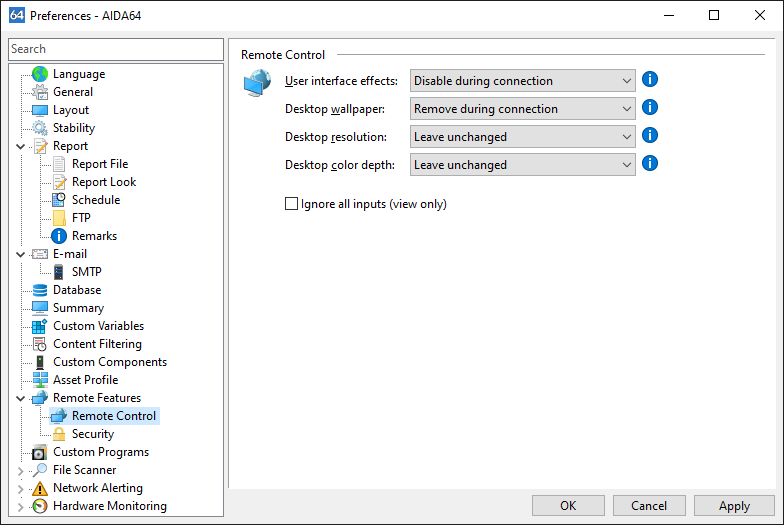Wie steuern Sie Remotecomputer?

To remote control PCs on our network, we can use the feature “Remote Control” available in AIDA64 Business. It can be activated under “Remote” on the main menu bar. This menu item can be used to start a graphical remote control session, which allows us to take full control of the remote computer and send / receive files. We can select the remote computer by specifying an IP address or a computer name.
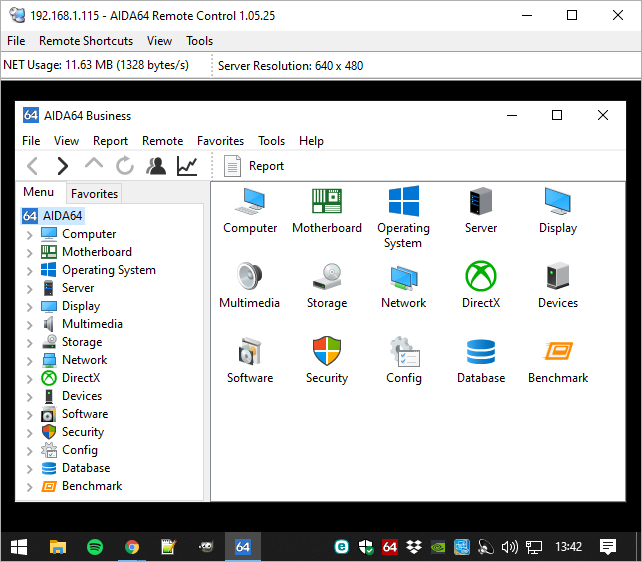
Allowing remote connections
To allow remote control on the client computers, we have to select “Accept Incoming Remote Connections” in AIDA64, under “Remote” on the main menu bar. Alternatively, this feature can be activated automatically at AIDA64 startup by using either the /ACCEPT or /ACCEPTBG or /ACCEPTMIN command-line option. For example: \\SRVR2012\Shares\AIDA64Business\aida64.exe /ACCEPT.
Quick connection
In the “Monitor remote computers” window, we can start a remote control session with just two clicks. For example, if we grouped our networked computers by rooms where they are located, and we want to connect to a PC in a given room, it is enough to select the room from the list. We can create such PC groups in Preferences in the Monitor remote computers window. You can read more about this here.
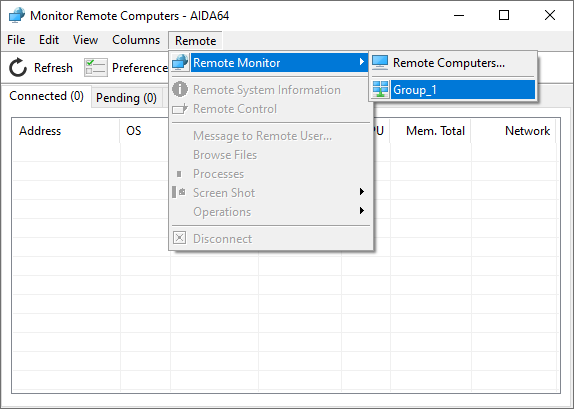
Firewall settings
Two files (aida_rcs.dll and aida64.exe) will ask permission to communicate through the Windows firewall: we have to grant permission. If for some reason the firewall notifications fail to appear or we use a 3rd party firewall, we need to add the firewall exceptions manually for these two files.
Other functions
During a remote control session, new options will become available on the main menu bar. For example, in File we will be able to make a screenshot or terminate the session.
In Remote shortcuts, we can open the Control panel, System properties or the command line and launch Notepad or Task Manager on the remote PC.
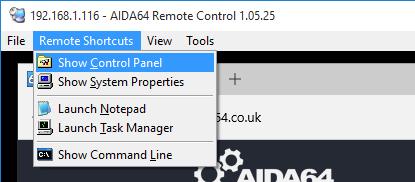
In View, we can switch to full screen mode, and configure the update speed or the image compression rate. We can also choose to hide the toolbar and to monitor the bandwidth used for the remote session.
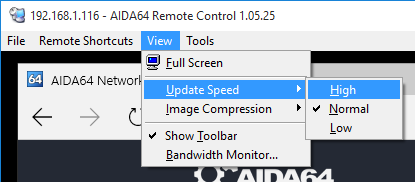
In Tools, we can start sending or receiving files to/from the remote PC, and select the Desktop as the location where AIDA64 will save incoming files.
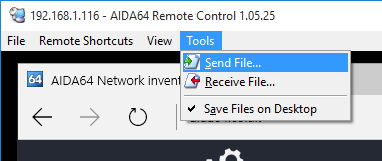
Configuring remote control
To improve Remote Control performance, in File / Preferences / Remote features / Remote control we can disable user interface effects and the desktop wallpaper on remote computers. It is also possible to change the desktop resolution and the desktop color depth on remote computers, and we can choose to ignore all inputs on the local computer as well. Holding the mouse pointer over the information bubble will display some tips for each available option.